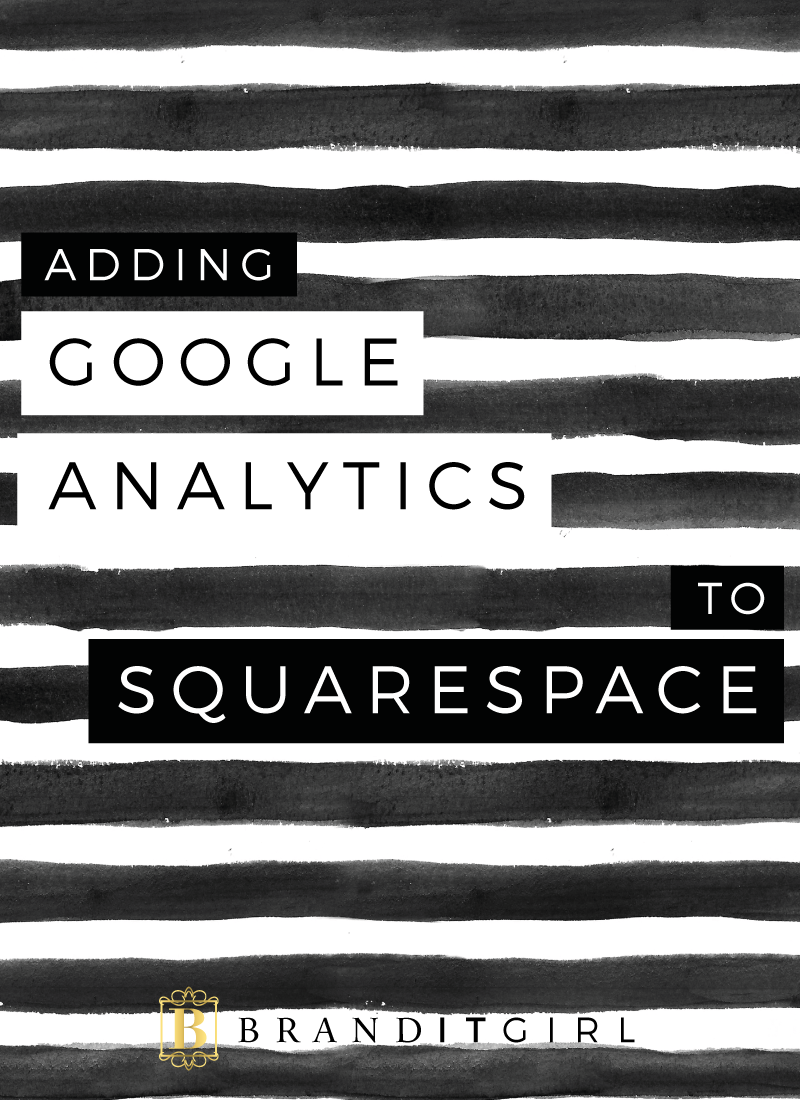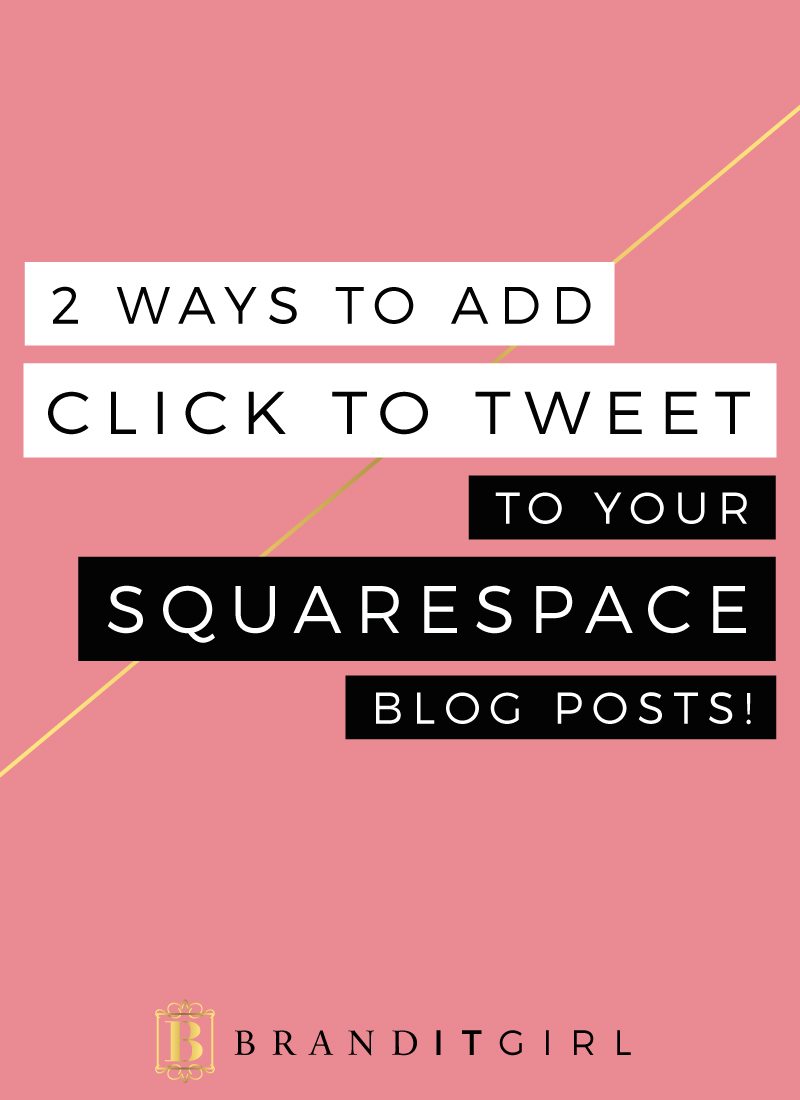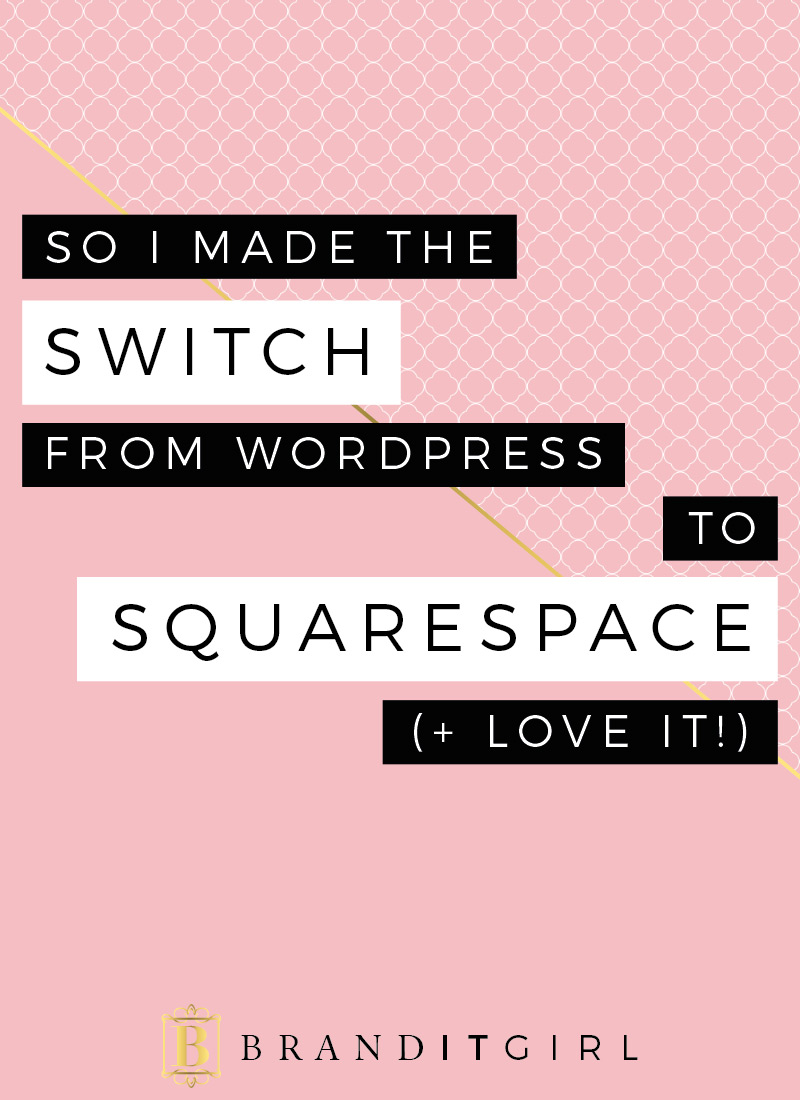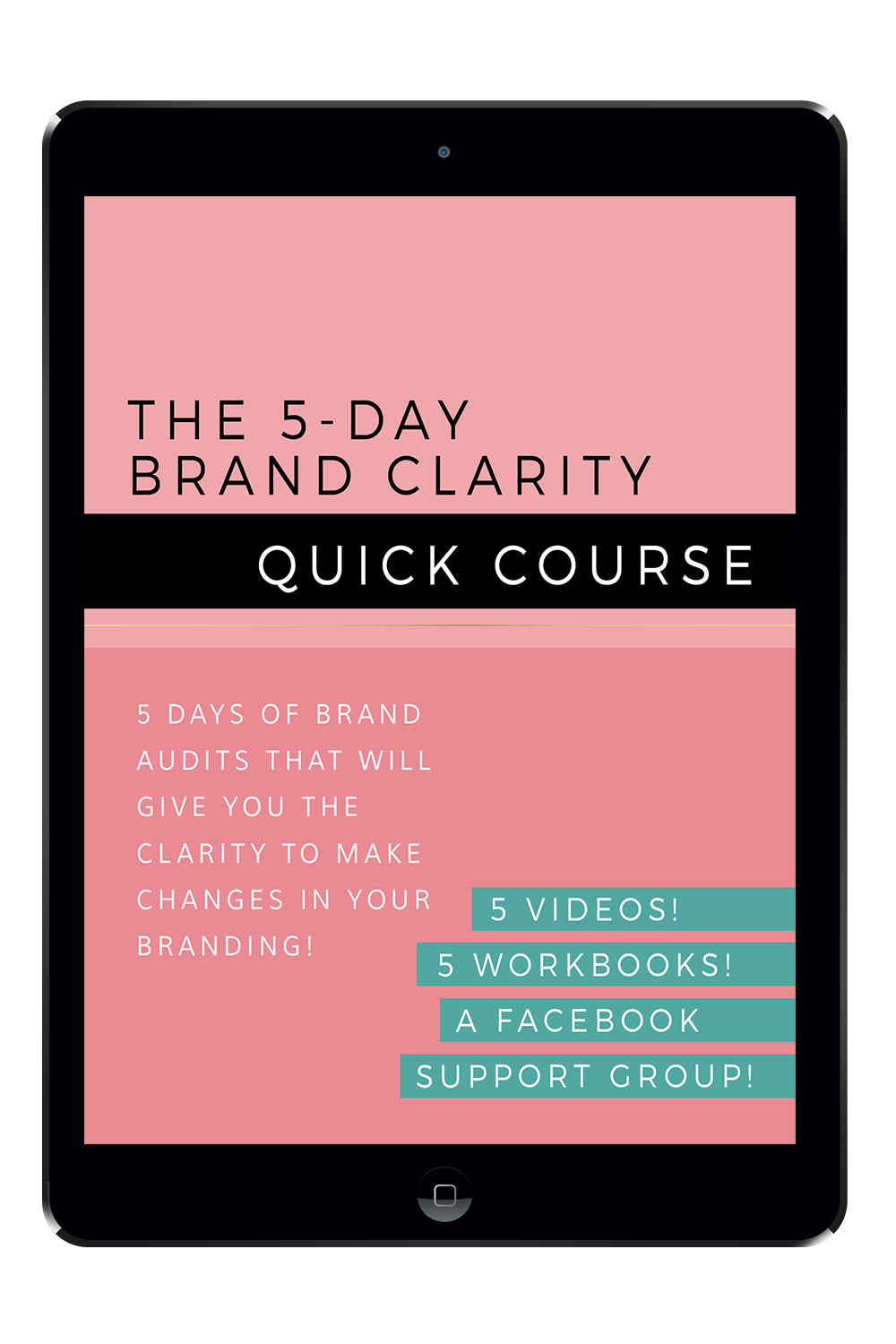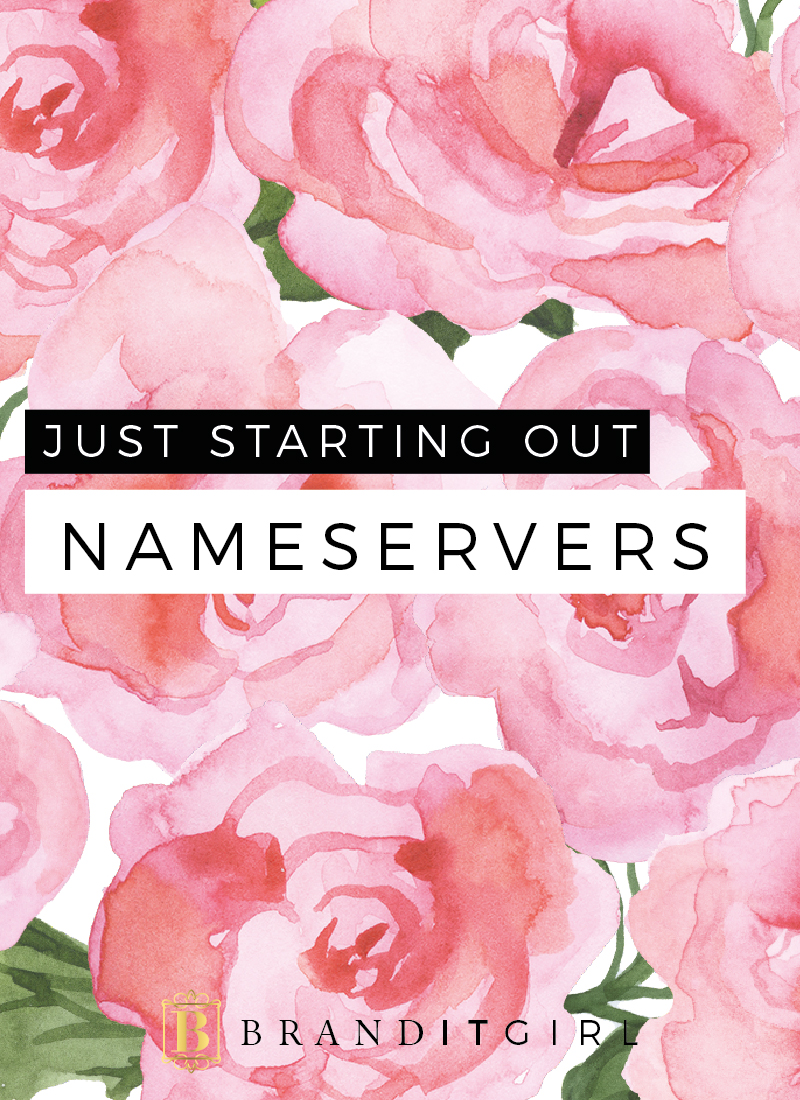
Last week in this series, we talked about buying a domain name and hosting. You can see that post here. This week I want to show you how to update your nameservers so that your domain name points to your hosting.
Login to both your domain name account (GoDaddy.com) and your hosting cpanel (JustHost.com/cpanel). Firstly, we are going to locate the nameservers in our cpanel.

Select Domains from your top menu and scroll down to locate the square panel on the bottom right side. Select the tab Name Servers.
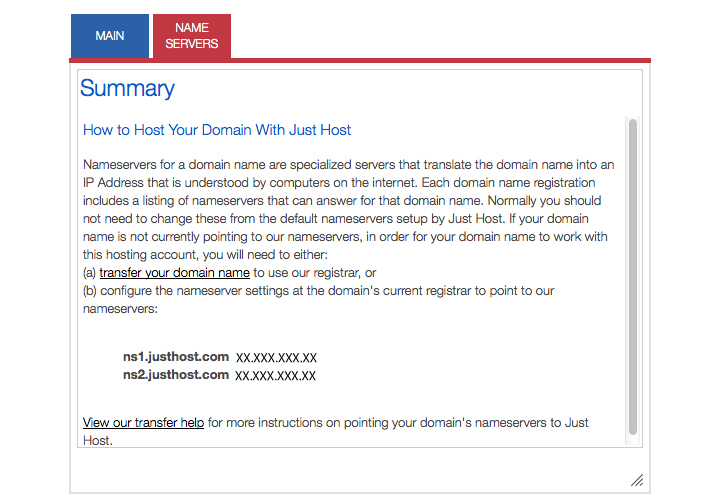
Scroll down and locate your name servers. I have blanked out the numbers on mine for privacy purposes, so on your page you should see a series of numbers instead of X's. Now head over to your GoDaddy.com account.
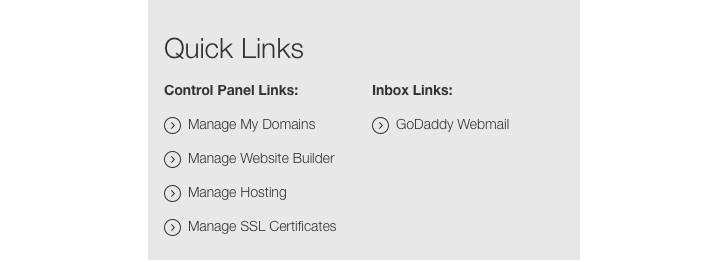
Once you are signed in, you'll see My Account on the very top bar, click that and a grey drop down menu will appear, click Manage My Domains from the Quick Links menu.
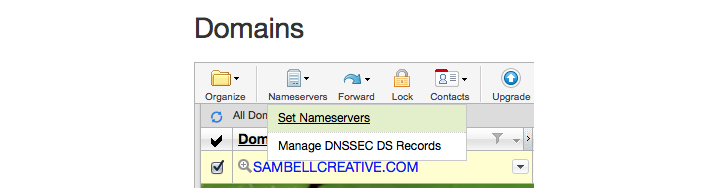
Check the box next to your domain name and click Nameserversfrom the menu, select Set Nameservers.
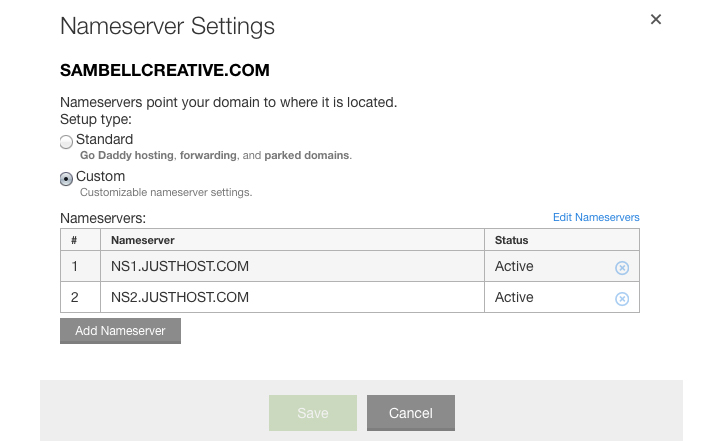
Select the Custom setup type and then press Add Nameservers. Copy and paste your nameservers from your Cpanel domain manager and press save. It will generally take around 24-48 hours for the nameservers to update. If it's any longer than this, contact GoDaddy for assistance.
And that's it! Next week we will be talking about installing Wordpress onto your self hosted server. If there is anything you would like to see in this Just Starting Out series, feel free to comment below!!