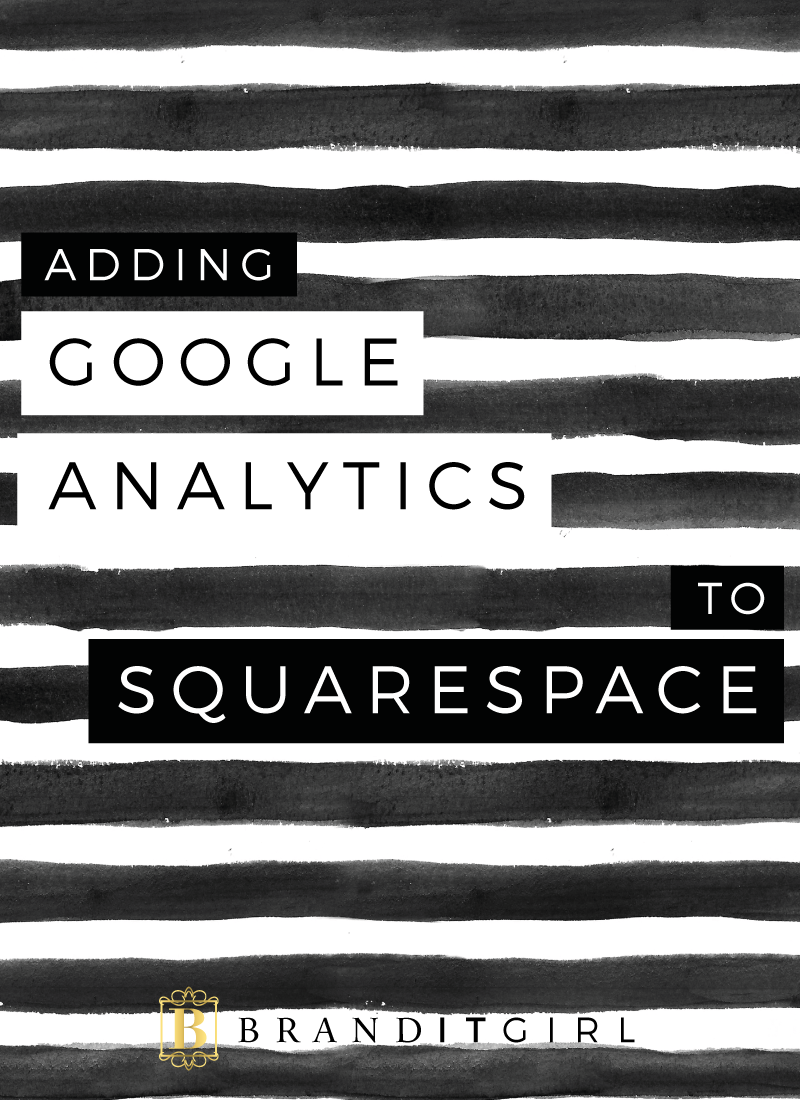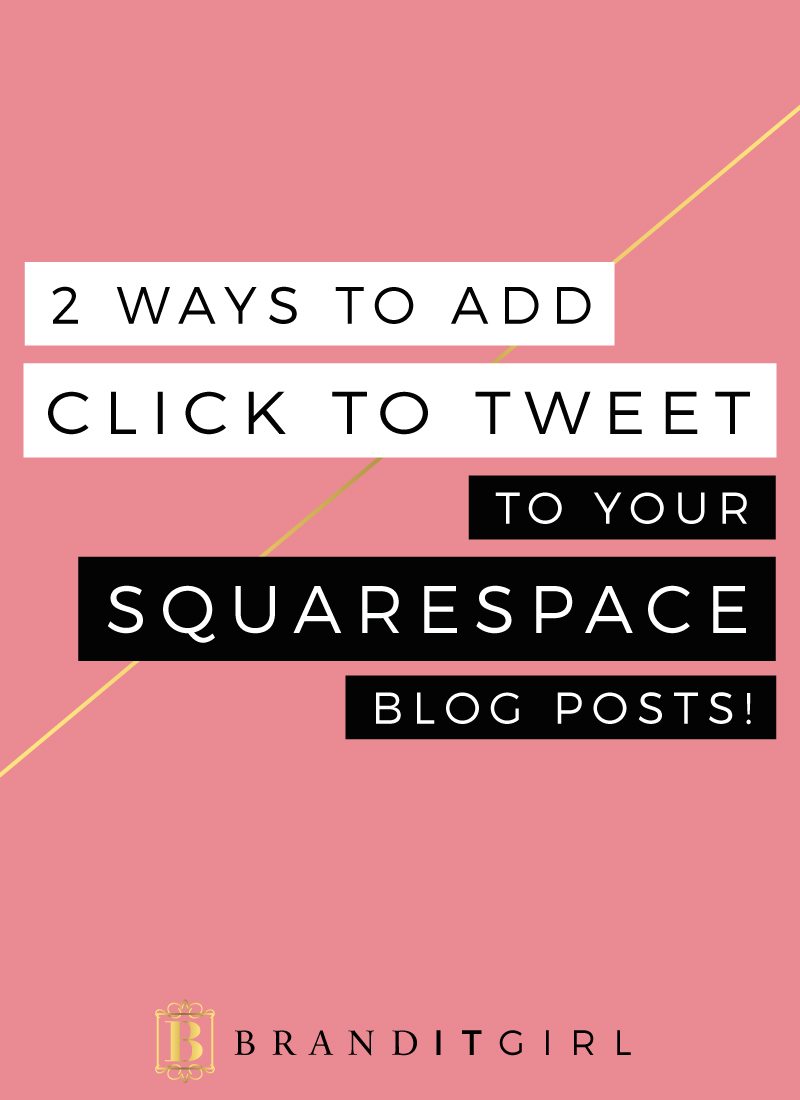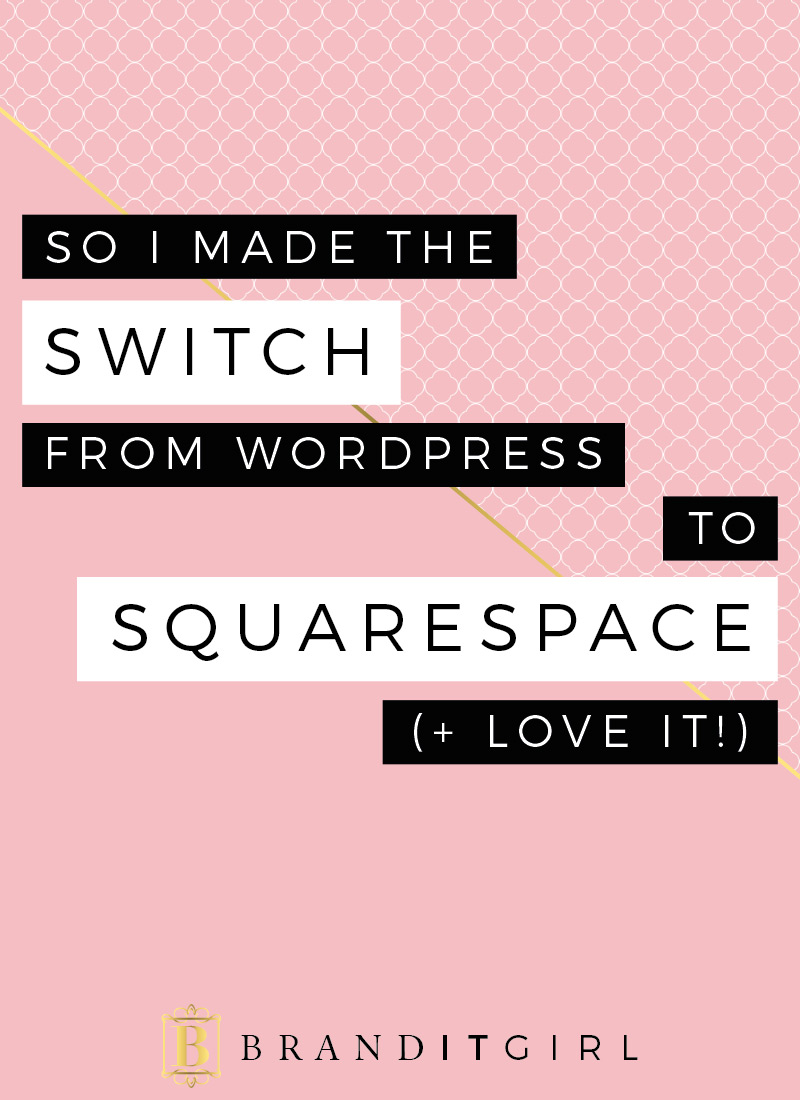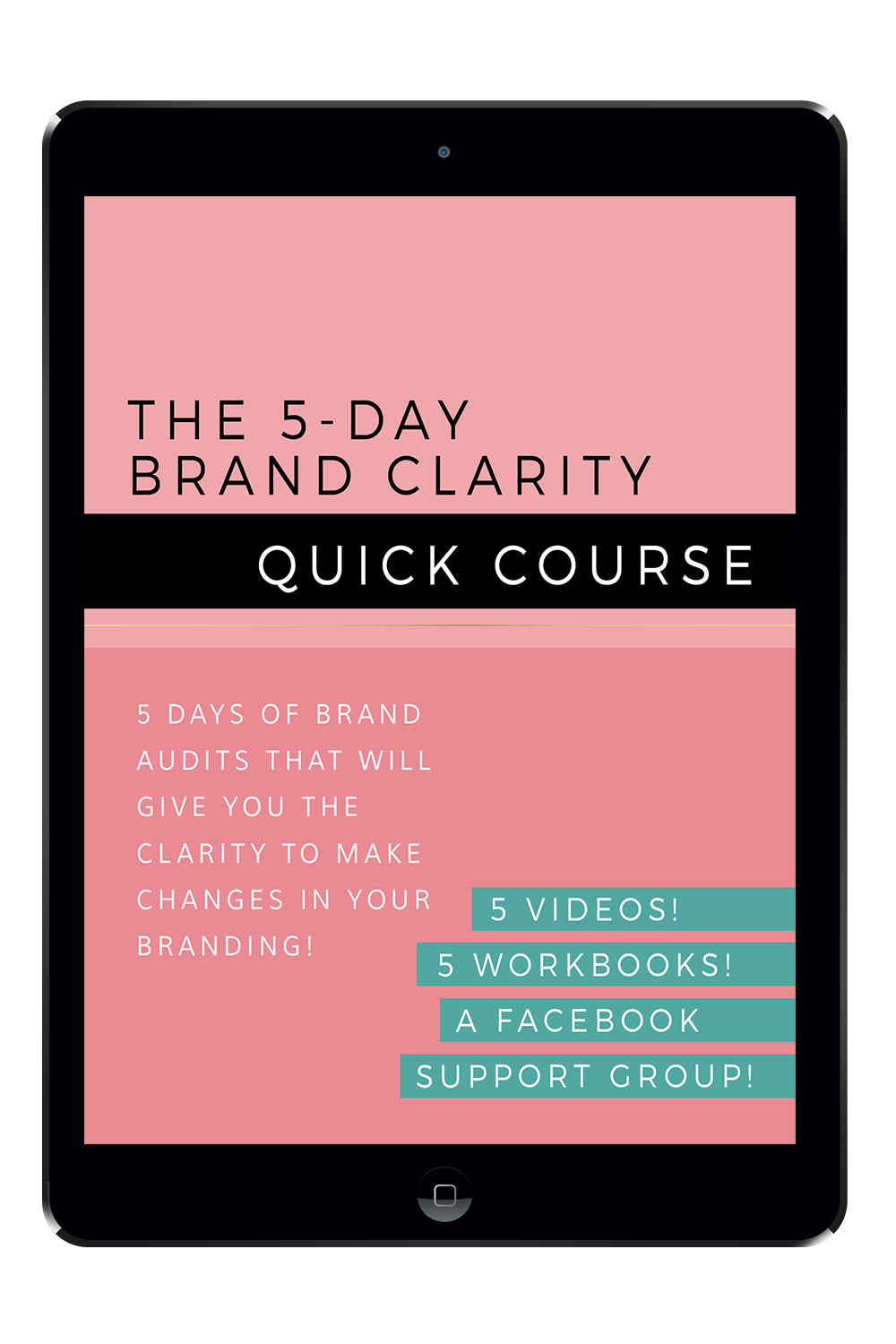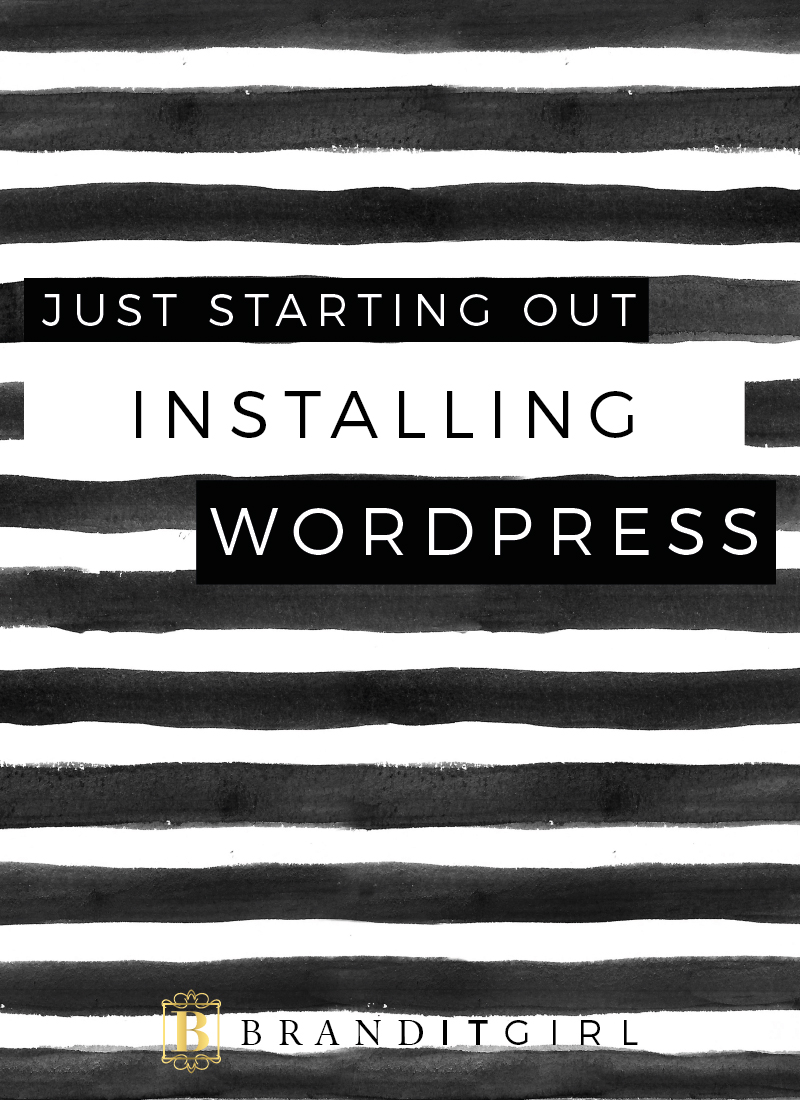
There are a bunch of blogging/content management systems you can pick from but my favourite is Wordpress. It is a dynamic and flexible platform and is appropriate for people of all skill level. It will grow with you, allowing for you to practice design and development skills as you learn more.
In this instalment in the Just Starting Out series, we will be looking at installing Wordpress on your self-hosted site.
Firstly, go to your hosting control panel. For people who have hosting by JustHost.com you will need to type into your address bar: http://justhost.com/cpanel

Login using your username and password. Ensure that you are in the home tag and select Install Wordpress from the Website menu, located half way down the page. On this page, click the green Install button, as shown below.
You will be taken to a page which will ask you to select the domain you would like to install Wordpress to. If you entered your nameservers in properly (covered in Just Starting Out: Nameservers), your domain name should show up in the drop down menu. Select it and click next. Alternatively, you can add Wordpress as a directory extension by typing an extension name in the directory box after the / like I have. Click Check Domain.
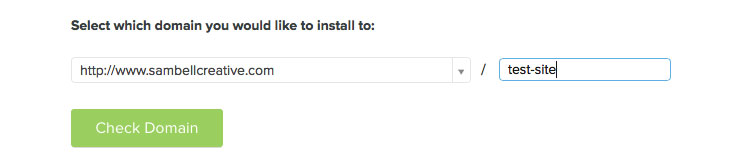
You will be taken to a page called last step, your almost there! which has two check boxes that are unchecked. Check them both, and more options will appear under show advanced options. Fill in your details and click Install Now.
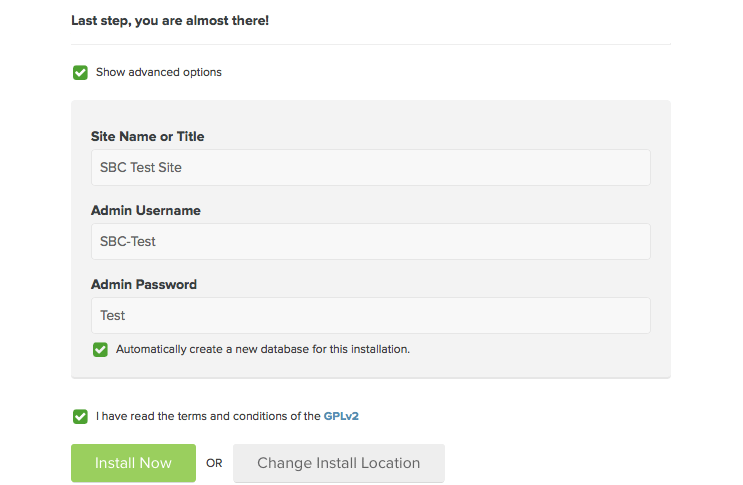
It will take a few moments for your Wordpress to install, so sit tight. There will be a green progress bar at the top of a page that is displaying theme add-ons - ignore these. It should only take a minute. It will tell you when it is completed and you can click view credentials. Click on view in the alert panel and you will be taken to a page that displays your URL, Admin URL, Username and Password. The URL is the address the world will use to see your site and the Admin URL is the one you use to log into your Wordpress.
It's a pretty easy process when you know what you are looking for. Other control panels will be similar, but this one is specific for JustHost.com. Now you are all set up, log on to your Wordpress and start building!